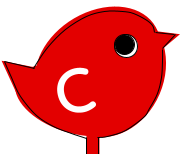wordpressのプラグインJETPACKを入れていると、シングルコンテンツの下に関連する記事を自動的にピックアップしてくれる機能と、シェアボタン:ツイッター、フェイスブック、スカイプなどのアイコンを表示してくれる設定ができるんですが、この場所!
wordpressのシングルコンテンツphp内を見ても、この関連記事とシェアアイコンをつつくコードがない
コードがないと動かせないじゃないか(T-T
という事で調べました。
移動するという考え方ではなく、JETPACKの表示機能を一回オフにして
コードを自分の好きなとこに入れるという手順でした
テーマを更新などでうっかり消えてしまうことがあるのでメモ
最近wordpressのカスタマイズ内で個別にCSS作れるから、わざわざ子テーマ作るのが面倒…
コードは直接コピペを推奨
ここに載せてもいいんですが、更新などがあった時に責任が持てないので自分で鳥に行って下さい🐤
コードはすぐにわかるはず
JETPACK RELATED POSTの設定
Remove the Related Posts from the bottom of your posts
1:You can remove the Related Posts from your posts by adding the following code to your theme’s functions.php, or to a functionality plugin.
「function jetpackme_remove~」
で始まる
この部分のコードをfunctions.phpに追加
これで一回消えたので、
再度表示させるためにショートコード選択肢もあるみたいですが、私はテンプレートに追加
2:You could then add Related Posts back to a specific post using the shortcode mentioned above, or by adding the shortcode directly into your template pages, thanks to the do_shortcode() function. To do so, simply add the following to your template, inside the loop, where you want Related Posts to be displayed:
「<?php
if ( class_exists( ‘Jetpack_RelatedPosts’ ~」
で始まる
この部分にあるコードをcontent-single.php内の任意の場所にコピペ
Remove the Related Posts from the bottom of your posts
JETPACK SHARE ICONの位置設定
シェアのアイコンの位置を変える設定です
先ほどの関連記事と同じで、一回ファンクションで消して、各自設定する手順
詳しい&正しいコードはこちらのリンク
Moving Sharing Icons
中はすべて英語なので
1:In your functions.php file, add the following:
この部分のコードをfunctions.phpに追加
2:Find the file for the location where you’d like the sharing icons to appear and insert the following code in the area you want the Sharing or Likes buttons to appear:
この部分にあるコードを任意の場所にコピペ
私は各コンテンツのタグ下に表示したかったのでcontent-single.php内に設定しました
ホームページはこちら:JETPACK